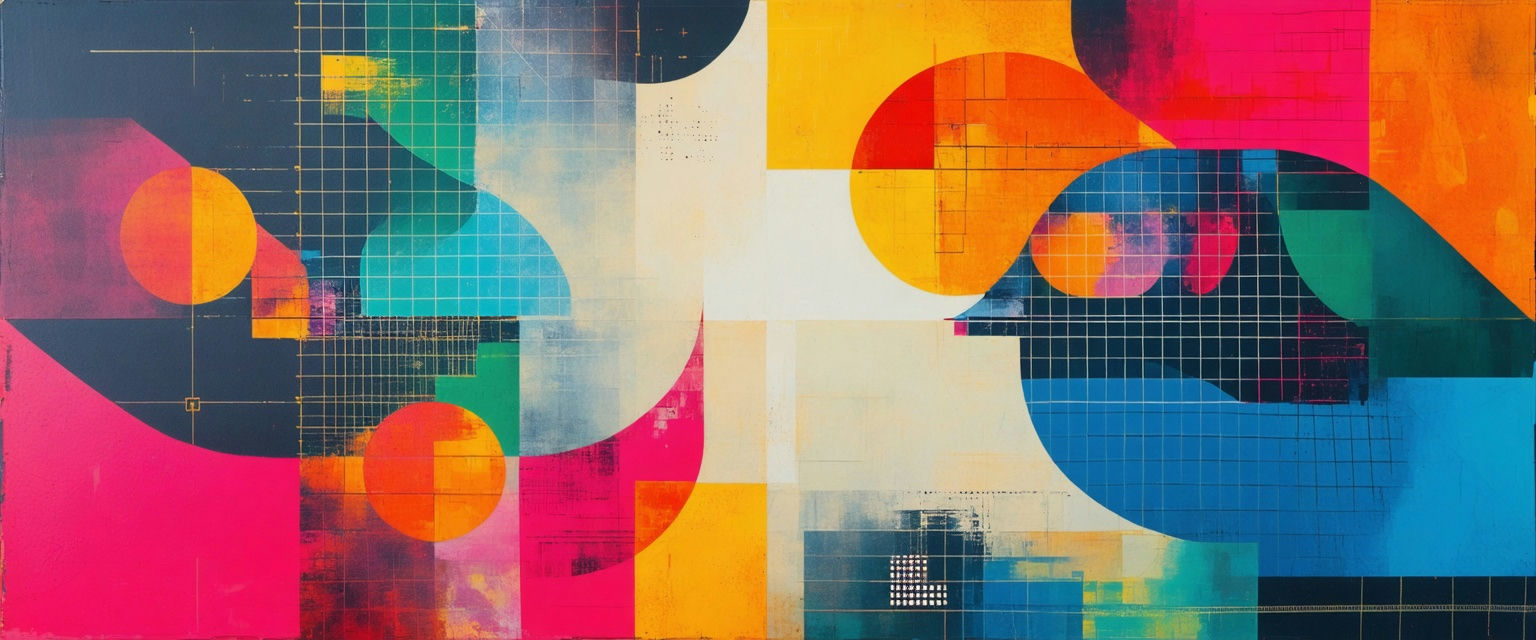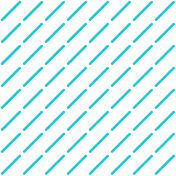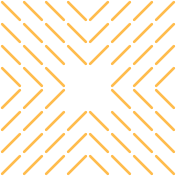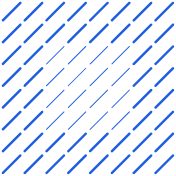Unlock seamless data flow between Salesforce and Outlook. Our guide provides step-by-step instructions for quick integration, boosting productivity and streamlining workflows.
Tired of spending countless hours manually transferring data between Salesforce and Outlook? Such a tedious process not only wastes valuable time but also introduces costly errors that can impact your sales performance.
The good news is that Agentic AI is revolutionizing how businesses handle these integration challenges, offering automated data capture and seamless synchronization between platforms. In this comprehensive guide, we'll walk you through the essential steps to connect Salesforce with Outlook, troubleshoot common issues, and leverage AI-powered features to maximize your productivity.
We'll also show you how Datagrid’s data connectors deliver even more power and flexibility, ensuring a future-proof and streamlined experience.
Introduction to Salesforce and Outlook Integration
In today's digital-first business environment, integrating Salesforce with Outlook is a game-changing solution for sales teams and customer service representatives alike. This powerful combination bridges the gap between your customer relationship management (CRM) system and daily email communications, creating a unified workspace that drives efficiency and enhances customer engagement.
The integration delivers impressive productivity gains through reduced administrative tasks. This boost comes from eliminating the constant switching between applications and streamlining daily workflows.
Data synchronization stands as a cornerstone benefit of this integration. Real-time updates between Salesforce and Outlook ensure that your team always works with the most current information. This automatic synchronization eliminates the risk of data discrepancies that often arise from manual entry, leading to more informed decision-making and more effective customer interactions.
Workflow improvements are equally significant. Sales professionals can log emails to Salesforce directly from Outlook, track customer interactions, and manage follow-ups without leaving their email interface. Such a seamless experience means your team can focus on what matters most—building and maintaining customer relationships—rather than getting bogged down in administrative tasks.
For customer-facing teams, this integration transforms daily operations. They can access critical customer data, interaction history, and sales opportunities directly from their email environment, enabling faster response times and more personalized customer engagement. Such immediate access to comprehensive customer information empowers your team to provide more informed and efficient service, ultimately driving better business outcomes.
Prerequisites for Integration
Before integrating Salesforce with Outlook, be sure your environment meets all required specifications. Below is a comprehensive breakdown of what you’ll need:
Supported Software Versions
For Outlook:
- Microsoft Outlook 2016
- Microsoft Outlook 2019
- Microsoft Outlook 2021
- Microsoft Outlook for Microsoft 365 (latest version)
- Outlook on the web (with limited integration features)
For Salesforce:
- Salesforce Essentials
- Salesforce Professional
- Salesforce Enterprise
- Salesforce Unlimited
- Salesforce Developer Edition
System Requirements
Your system must meet these technical specifications:
- Operating System:
- Windows 10 or later (recommended for optimal performance)
- Latest macOS version for Apple users
- Technical Requirements:
- Microsoft .NET Framework (Windows users)
- Latest versions of both Salesforce and Outlook
- Network access to Salesforce servers
- Properly configured firewall settings for outbound connections
Required Permissions
Administrator-level access is needed in both systems:
For Salesforce:
- System Administrator permissions or equivalent access rights
- Authority to manage connected apps and integrations
- Ability to assign users to the Salesforce Inbox feature
For Outlook:
- Administrative access for plugin installation
- Permissions to manage add-ins in Outlook settings
- Rights to modify email configuration settings
Compatibility Considerations
Watch out for these potential issues:
- Third-party conflicts:
- Other email add-ins may interfere with syncing capabilities
- Email security software might need special configuration
- Some features may be limited in non-standard setups
- Performance limitations:
- Data syncing frequency varies by edition
- Volume restrictions may apply to data synchronization
- Certain advanced features are only available in higher-tier editions
Step-by-Step Integration Process
Setting Up Salesforce Side Configuration
Before installing any components, ensure your Salesforce environment is properly configured:
- Enable Salesforce for Outlook:
- Navigate to Setup in your Salesforce account
- Go to Desktop Integration > Salesforce for Outlook
- Enable the integration feature
- Configure basic integration settings
- Set up field mappings:
- In the Salesforce setup menu, locate Field Mappings
- Define which Salesforce fields should sync with corresponding Outlook fields
- Ensure critical fields like contacts, calendar events, and tasks are properly mapped
- Configure email settings:
- Access Email settings in Salesforce setup
- Set your organization’s default email template
- Configure email tracking preferences
- Define email sync behavior
Installing Outlook Integration Components
With Salesforce configured, proceed with the Outlook installation:
- Download the integration package:
- Visit the Salesforce for Outlook Setup Guide to download the latest version of Salesforce for Outlook
- Save the installer to your local machine
- Run the installation:
- Close Outlook if it’s running
- Execute the installer as an administrator
- Follow the installation wizard prompts
- Restart your computer when prompted
- Initial connection setup:
- Launch Outlook after restart
- Look for the Salesforce connection prompt
- Enter your Salesforce credentials
- Verify the connection is established
Configuring User Permissions and Access
Proper permission setup is critical for a successful integration:
- Assign licenses:
- In Salesforce Setup, go to Manage Users
- Locate users who need Outlook integration
- Assign Salesforce for Outlook licenses to these users
- Configure permission sets:
- Create or modify permission sets for Outlook integration
- Include necessary object permissions (Contacts, Events, Tasks)
- Assign permission sets to relevant users
- Set up sync settings:
- Define which records users can sync
- Configure sync direction (one-way or bi-directional)
- Set conflict resolution preferences
Testing the Integration
Test thoroughly before full deployment:
- Verify basic synchronization:
- Create a test contact in Salesforce
- Confirm it appears in Outlook
- Create a test contact in Outlook
- Verify it syncs to Salesforce
- Test email functionality:
- Send a test email from Outlook
- Verify it’s logged in Salesforce
- Check that email tracking features work as expected
- Calendar and task testing:
- Create calendar events in both systems
- Verify task synchronization
- Ensure reminders work properly
- Troubleshooting:
- Monitor the sync status indicator
- Check sync logs for any errors
- Reference the Troubleshooting Guide if needed
For optimal results, follow the Salesforce and Outlook integration best practices throughout the setup process. Remember to document any customizations or special configurations made during the integration process for future reference.
Key Features and Functionality
After successfully integrating Salesforce with Outlook, you’ll have access to a powerful set of features designed to streamline your workflow and boost productivity, so let’s explore the main functionalities that make this integration invaluable for your daily operations.
Email Syncing Capabilities
The cornerstone of the Salesforce-Outlook integration is its robust email synchronization system. When you send or receive emails in Outlook, they’re automatically logged in Salesforce under the relevant contact or opportunity record. This integration leverages Einstein Activity Capture, which automatically tracks emails and events without manual intervention.
Key benefits include:
- Automatic email logging to relevant Salesforce records
- Real-time correspondence tracking across both platforms
- Comprehensive view of all client communications in one place
- No manual data entry required for email tracking
Calendar Integration
The calendar synchronization feature ensures your schedules stay aligned across both platforms. When you schedule a meeting in either Salesforce or Outlook, it automatically appears in both systems. This two-way sync helps you:
- Prevent double-booking by maintaining a unified calendar view
- Access all appointments and meetings regardless of which platform you’re using
- Schedule meetings with clients while maintaining visibility of your entire calendar
- Automatically associate calendar events with relevant Salesforce records
Contact Management
Contact management becomes seamless with bi-directional updates between Salesforce and Outlook. When you update contact information in either platform, the changes sync automatically, ensuring you always have the most current information. This feature provides:
- Real-time contact information updates across both platforms
- Consistent data between Salesforce and Outlook
- Immediate access to the latest contact details
- Reduced risk of outdated or incorrect contact information
Task Synchronization
The task synchronization feature helps you stay organized by keeping your to-do lists aligned across both platforms. When you create or update a task in either Salesforce or Outlook, it reflects immediately in both systems. This functionality offers:
- Cross-platform task management capabilities
- Clear visibility of priorities and deadlines
- Easy task assignment and tracking
- Synchronized completion status updates
Troubleshooting Common Issues
When using the Salesforce and Outlook integration, you may encounter several common challenges, and here’s how to identify and resolve the most frequent issues:
Syncing Errors
Problem: Data inconsistencies between Salesforce and Outlook, resulting in missing or duplicate entries.
Solution:
- Verify both applications are running their latest versions
- Check Salesforce configuration settings for proper setup
- Review the Salesforce Sync Errors report to identify specific issues
Workaround: If automatic syncing fails, manually import/export critical data between systems until the sync issue is resolved.
Email Tracking and Logging Issues
Problem: Emails sent from Outlook don’t appear in Salesforce, or tracking functionality isn’t working properly.
Solution:
- Confirm email tracking is enabled in your Salesforce settings
- Ensure you’re logged into Salesforce through the Outlook integration panel
- Verify the Salesforce Add-in for Outlook is correctly installed
Workaround: Manually log important emails in Salesforce after sending them through Outlook.
Calendar Synchronization Problems
Problem: Calendar events fail to sync between platforms, leading to scheduling conflicts.
Solution:
- Enable calendar sync settings in both applications
- Check user permissions for calendar access
- Ensure time zone settings match in both Salesforce and Outlook
Workaround: Create calendar entries manually in both systems for critical meetings until sync issues are resolved.
User Authentication and Access Issues
Problem: Repeated login prompts or access denied errors when trying to use the integration.
Solution:
- Clear browser cache and cookies
- Verify correct user permissions in Salesforce
- Check Salesforce session settings for integration compatibility
Workaround: Implement Single Sign-On (SSO) if authentication issues persist.
Performance Lags or Crashes
Problem: Integration running slowly or application crashes during use.
Solution:
- Close unnecessary background applications
- Update both applications to their latest versions
- Increase Outlook’s memory allocation if possible
Workaround: Restart Outlook or your computer if performance issues continue to impact productivity.
Best Practices and Tips
To maximize the value of your Salesforce-Outlook integration, implementing the right practices and workflows is crucial, and organizations that follow these guidelines have reported significant improvements in productivity and data accuracy.
Start by leveraging the Salesforce sidebar in Outlook to access Salesforce records directly from your email interface. That approach eliminates the need to switch between applications constantly. Configure your view to display the most relevant information for your role, such as contact details, opportunity status, or recent activities.
Set up automated email templates for common responses and use Salesforce’s process automation to trigger actions based on specific events. For calendar management, ensure your meeting scheduling is synchronized between both platforms to maintain a unified schedule and prevent double-booking.
Maintain Data Organization
Create a structured approach to contact management by:
- Aligning Outlook contact categories with Salesforce lead statuses
- Implementing consistent naming conventions across both platforms
- Using Outlook’s categorization features to organize emails and tasks related to specific Salesforce opportunities
Regular data synchronization is crucial for maintaining accuracy. Schedule periodic reviews of your synchronized data to ensure consistency between platforms. Companies implementing these practices report up to 30% improvement in follow-up efficiency and significantly reduced data discrepancies.
Streamline Communication Workflows
Develop a systematic approach to managing communications:
- Log all relevant emails to Salesforce records immediately using the Outlook add-in
- Create tasks in Salesforce that can be tracked and managed through Outlook
- Use calendar integration to schedule and track customer interactions consistently
- Set up automated reminders for follow-ups and important deadlines
Leverage Advanced Features
Take advantage of advanced integration features to enhance your workflow:
- Use Quick Steps in Outlook to automate repetitive tasks
- Create custom views in both platforms that align with your specific business processes
- Set up automated task creation based on email content or calendar events
- Utilize side panel features for quick access to relevant Salesforce data while composing emails
By implementing these practices, you’ll create a more efficient workflow that maximizes the benefits of the Salesforce-Outlook integration while maintaining data accuracy and improving team productivity. Remember to regularly train team members on these practices and keep documentation updated as new features become available. This ensures consistent adoption across your organization and helps maintain high standards of data quality and process efficiency.
How Agentic AI Simplifies Software Integration
Through Datagrid's AI technology, organizations can now automate complex workflows, enhance sales engagement with AI, and significantly reduce manual intervention across various business processes.
Automated Data Enrichment
The platform’s AI agents automatically enhance datasets by pulling information from multiple sources, eliminating tedious manual data entry. This capability is particularly powerful for maintaining accurate and comprehensive customer profiles, market data, and business intelligence. For instance, when working with CRM systems, the AI automatically enriches customer records with relevant information from various platforms, ensuring your data remains current and valuable. Additionally, using AI-powered data processing, the platform can extract valuable information from unstructured data sources.
Intelligent Task Execution
Agentic AI takes task automation to the next level through sophisticated decision-making capabilities, leveraging advanced AI agent architectures. The system can prioritize and execute tasks based on urgency and importance, leading to remarkable efficiency gains. For example, organizations can automate RFP responses, significantly reducing the time spent on repetitive tasks. Tech startups implementing this technology have reported a 30% increase in productivity, while manufacturing companies have seen a 25% reduction in operational downtime through optimized task management.
Seamless Integration Capabilities
One of the most powerful aspects of Datagrid’s agentic AI is its ability to connect with over 100 different applications and tools through data connectors integration. This extensive integration network creates a cohesive ecosystem where information flows naturally between platforms. The system uses RESTful APIs to establish these connections, requiring minimal setup time and technical expertise while ensuring robust data synchronization across your technology stack.
Automated Reporting and Analytics
The platform transforms raw data into actionable insights through automated reporting and analytics. Organizations using this feature have cut their reporting time by up to 50%, freeing teams to focus on strategic initiatives rather than data compilation. The system generates real-time analytics dashboards that enable quick, informed decision-making based on the latest available information, helping to enhance AI performance.
Streamlined Communication
Agentic AI enhances team collaboration by automating communication workflows across various channels. The system can handle routine communications, send personalized notifications, and ensure important updates reach the right people at the right time. This automation extends across email, Slack, Microsoft Teams, and other communication platforms, creating a unified communication experience that keeps teams aligned and informed.
Through these capabilities, Datagrid’s agentic AI significantly reduces the complexity of software integration while enhancing operational efficiency. The technology’s ability to handle complex data operations autonomously, combined with its adaptive learning capabilities, makes it an invaluable tool for organizations looking to streamline their digital workflows and boost productivity across departments.
Simplify Salesforce to Outlook Integration with Agentic AI
Ready to revolutionize your sales process? Datagrid's AI-powered platform transforms how you work with Salesforce and Outlook through:
- Seamless data integration across 100+ platforms
- AI-driven lead generation and qualification
- Automated task management
- Real-time insights and personalization
Our advanced AI technology streamlines your workflow while maintaining data accuracy and security. Get in touch to see how Datagrid can boost your team's efficiency and drive better results. Create a free Datagrid account