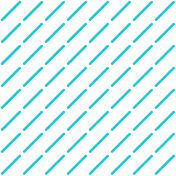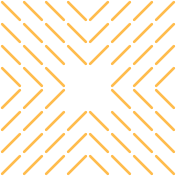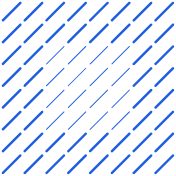All Posts
Software integrations
How to Connect Salesforce with LinkedIn: A Step-by-Step Integration Guide

Unlock the power of Salesforce and LinkedIn integration with our step-by-step guide. Boost your sales and marketing efforts by seamlessly connecting these platforms.
Are you looking to bridge the gap between Salesforce and LinkedIn to supercharge your sales strategy? If you're tired of juggling between Salesforce and LinkedIn Sales Navigator, you're not alone. Thanks to advancements in Agentic AI, seamlessly connecting these platforms is more accessible than ever.
In this comprehensive guide, you'll discover how to connect Salesforce with LinkedIn Sales Navigator while optimizing your sales workflow. With Datagrid’s data connectors, streamline this process even further by consolidating data with minimal technical overhead. Let’s get started!
Prerequisites for Salesforce-LinkedIn Integration
Before beginning the integration process between Salesforce and LinkedIn, ensure you have all the necessary components in place:
Required Salesforce Setup
Use a supported Salesforce edition with API access enabled and Lightning Experience activated. Install the Sales Navigator app via AppExchange and confirm user permissions align with integration needs.
LinkedIn Sales Navigator Requirements
All users must have active LinkedIn accounts with valid Sales Navigator licenses (individual, team, or enterprise tiers). Activate subscriptions, configure user permissions in LinkedIn settings, and link your organization’s Sales Navigator account to Salesforce.
Technical Prerequisites
Ensure these technical requirements are met for successful integration:
- API and Authentication:
- LinkedIn API access enabled for your organization
- OAuth authentication configured between platforms
- Proper API permissions set in both systems
- Browser Requirements: Latest version of supported browsers.
- Domain Configuration:
- Salesforce domains whitelisted in LinkedIn Sales Navigator
- Domain verification completed in Salesforce
- My Domain feature enabled in Salesforce
Integration Options and Methods
The integration between Salesforce and LinkedIn can be achieved through several methods; each provides distinct advantages suited to different business needs—here are the primary integration options available:
LinkedIn Sales Navigator Integration
The native integration through LinkedIn Sales Navigator provides the most straightforward and comprehensive solution. This method allows sales teams to access LinkedIn insights directly within Salesforce, enabling better targeting and understanding of potential buyers.
Advantages:
- Seamless data access between platforms
- Real-time insights and updates within Salesforce
- Enhanced collaboration capabilities for sales teams
- Official support from both LinkedIn and Salesforce
Best suited for: B2B sales teams focused on social selling and organizations requiring standardized integration across large teams.
AppExchange Solutions
Salesforce AppExchange offers various third-party applications that extend the native integration capabilities with LinkedIn Sales Navigator.
Advantages:
- Additional features beyond native integration
- Specialized functionality for specific use cases
- Regular updates and improvements
- Pre-built integration components
Best suited for: Organizations needing specialized features or industry-specific integration capabilities.
Third-Party Integration Tools
Integration platforms offer alternative methods for connecting Salesforce with LinkedIn Sales Navigator.
Advantages:
- User-friendly interfaces for setup
- Flexible workflow automation options
- Cost-effective for smaller teams
- No coding required for basic integrations
Best suited for: Small to medium-sized businesses seeking cost-effective solutions with basic integration needs.
API Integration Options
Custom API integration offers the most flexible and tailored approach for organizations with specific requirements.
Advantages:
- Complete customization control
- Scalable solution
- Integration with existing systems
- Ability to build proprietary features
Best suited for: Large enterprises with unique workflow requirements and available technical resources.
When selecting an integration method, consider your organization's technical capabilities, budget constraints, and specific use cases. The native Sales Navigator integration offers the most straightforward path for most organizations, while custom API solutions provide maximum flexibility for unique requirements.
Step-by-Step Integration Guide
Before beginning the integration process, ensure you have administrator access to both Salesforce and LinkedIn Sales Navigator. Then follow these steps for a complete setup.
Enable Salesforce Domain
- Log into Salesforce with administrator credentials.
- Navigate to Setup via the gear icon.
- In Quick Find, search for "My Domain."
- Click "Edit" and enter a unique domain name.
- Click "Save" and then "Deploy."
Note: Domain deployment may take several minutes. Wait for confirmation before proceeding.
Install LinkedIn Sales Navigator
- Visit Salesforce AppExchange.
- Search for "LinkedIn Sales Navigator."
- Click "Get It Now."
- Choose between Production or Sandbox installation.
- Complete the installation wizard:
- Accept terms and conditions
- Select user profiles for access
- Wait for installation confirmation
Configure Integration Settings
- In Salesforce Setup, search for "Sales Navigator Settings."
- Click "Connect to LinkedIn."
- Sign in with LinkedIn credentials.
- Authorize the Salesforce connection.
- Configure sync settings:
- Set up Lead and Account synchronization
- Configure automatic updates
- Adjust visibility settings
Important: Ensure your sync settings align with your organization's data sharing policies.
Set Up User Permissions
- In Salesforce Setup, navigate to Profiles.
- Select the relevant user profile.
- Configure access:
- Enable Apex Class Access for Sales Navigator
- Set object permissions for Leads, Accounts, and Contacts
- Create a custom permission set (recommended):
- Navigate to Permission Sets
- Create new set for Sales Navigator users
- Assign to relevant users
Best Practice: Review permissions quarterly to maintain security standards.
Test the Integration
- Log in as a user with Sales Navigator access.
- Navigate to a Lead or Account record.
- Verify:
- Sales Navigator panel appears
- LinkedIn profile information displays correctly
- Search functionality works
- Data syncs properly between platforms
This approach ensures potential issues are identified and resolved before impacting your live sales operations. Remember to test the integration thoroughly in a sandbox environment before deploying to production.
Data Mapping and Field Configuration
When connecting Salesforce with LinkedIn Sales Navigator, proper data mapping ensures your information flows correctly between platforms—here's how to configure this integration while maintaining data integrity and compliance using effective data extraction techniques.
Standard Field Mapping
The foundation of LinkedIn-Salesforce integration lies in mapping standard fields between both platforms. Common field mappings include:
- Contact Information: LinkedIn email addresses and phone numbers map directly to Salesforce's Email and Phone fields.
- Company Details: LinkedIn company names and industry classifications correspond to Salesforce's Account Name and Industry fields.
- Professional Information: Job titles and departments align with Salesforce's Title and Department fields.
For example, when a LinkedIn contact has:
LinkedIn Email: john.doe@example.com
Company Name: Tech Innovations
It automatically maps to Salesforce as:
Lead Email: john.doe@example.com
Lead Account Name: Tech Innovations
Custom Field Configuration
For LinkedIn-specific data that doesn't have a natural home in Salesforce's standard fields, you'll need to create custom fields. Here's how:
- Navigate to Salesforce Setup.
- Select Object Manager and choose your object (Lead, Contact, or Account).
- Click Fields & Relationships, then New.
- Configure the field based on the LinkedIn data type.
Common custom fields for LinkedIn integration include:
- LinkedIn Profile URL
- Connection Strength Score
- Last LinkedIn Activity Date
- InMail Response Rate
Data Privacy and Compliance
When mapping LinkedIn data to Salesforce, compliance with data protection regulations is crucial. Consider these essential practices:
- Data Minimization
- Only map and store necessary LinkedIn data.
- Regularly audit mapped fields to ensure relevance.
- Consent Management
- Implement clear consent tracking mechanisms.
- Document the purpose for each mapped field.
- Data Synchronization Best Practices
- Schedule regular data updates to maintain accuracy.
- Implement data cleansing procedures to remove outdated information.
- Use automated synchronization tools to minimize manual entry errors.
Remember that all data mapping must comply with GDPR and similar privacy regulations. Maintain detailed documentation of your mapping configurations and regularly review them to ensure continued compliance with evolving privacy standards.
Leveraging AI for Enhanced Integration
The integration between Salesforce and LinkedIn becomes exponentially more powerful when enhanced with AI capabilities, transforming this connection from a simple data bridge into an intelligent system that automates complex tasks, enriches data, and drives actionable insights. By leveraging advanced AI agent architectures, you can optimize your integration for maximum efficiency.
Automated Data Enrichment
AI-powered data enrichment automatically enhances your existing Salesforce records with real-time information from LinkedIn profiles. Such enrichment includes current job titles, company details, and recent professional activities that provide valuable context about leads and prospects. This automation not only saves time but also significantly reduces the risk of human error in data management.
AI-Powered Lead Generation and Qualification
Building on this enhanced data foundation, AI algorithms can analyze LinkedIn profiles and engagement patterns to identify and prioritize the most promising leads. Techniques such as retrieval augmented generation can further enhance the quality of insights, enabling sales teams to focus on high-value prospects that match their ideal customer profiles, utilizing AI-driven engagement strategies.
Advanced Analytics and Workflow Optimization
AI transforms how sales teams interact with the Salesforce-LinkedIn integration through:
- Predictive Analytics: AI-driven dashboards identify trends and patterns in prospect behavior, enabling proactive engagement strategies.
- Automated Task Management: Intelligent workflows automatically handle data input, lead routing, and follow-ups, effectively automating workflows.
- Smart Prioritization: AI algorithms analyze opportunity health and lead potential to help sales teams focus on high-value prospects.
- Relationship Intelligence: Automated mapping of professional networks and decision-maker connections.
The integration leverages AI-powered features such as opportunity insights and predictive lead scoring to help sales teams make data-driven decisions. This automation allows representatives to focus on high-impact activities while the AI handles routine tasks and data management.
Real-world Implementation Benefits
When properly implemented, AI-enhanced integration between Salesforce and LinkedIn delivers tangible benefits:
- Reduced manual data entry through automated profile updates
- More accurate lead scoring based on real-time LinkedIn activities
- Improved response times through automated task prioritization
- Better-informed sales conversations backed by AI-driven insights
- Enhanced ability to identify and act on sales opportunities
By implementing these AI capabilities, organizations can significantly improve their sales processes' efficiency while maintaining data accuracy and enabling sales teams to focus on building relationships and closing deals.
Best Practices and Tips
To maximize the value of your Salesforce-LinkedIn integration, implementing proper maintenance and optimization practices is crucial—here are the essential practices to ensure your integration remains effective and secure:
Data Management Foundation
Maintain clean, synchronized data between both platforms by conducting regular CRM data updates. This ensures your sales teams have access to the most current LinkedIn insights within Salesforce. Schedule weekly data quality checks to identify and resolve any synchronization issues before they impact your sales processes.
Security and Compliance
Implement robust security measures to protect your integrated data:
- Set up role-based permissions to control who can access and modify LinkedIn data within Salesforce.
- Enable data encryption both in transit and at rest.
- Regularly audit your integration settings to ensure software security and compliance with data protection regulations like GDPR and CCPA.
- Document all data handling procedures and keep your security policies updated.
Regular Maintenance Routine
Establish a consistent maintenance schedule:
- Monitor the data flow between platforms using Salesforce dashboards.
- Check integration settings monthly to ensure they align with current business needs.
- Keep both Salesforce and LinkedIn Sales Navigator updated to access new features and security patches.
- Create a troubleshooting guide for common integration issues.
Optimization Strategies
Leverage advanced features to enhance integration performance:
- Use Salesforce's built-in analytics tools to track integration effectiveness.
- Monitor key metrics like data sync success rates and user adoption.
- Set up automated alerts for critical integration issues.
- Regularly review and update field mappings to ensure optimal data flow.
Remember to periodically review these practices and adjust them based on your team's feedback and changing business needs. Also, ensure compliance with all relevant terms of use to maintain legal integrity. This ensures your integration continues to deliver value while maintaining data security and operational efficiency.
Troubleshooting Common Issues
When integrating Salesforce with LinkedIn Sales Navigator, you might encounter several challenges—here's how to identify and resolve the most common issues:
Authentication Failures
If you receive an "Error 401: Unauthorized Access" message, this typically indicates problems with authentication:
- Verify that your API credentials are correctly entered in Salesforce.
- Ensure users have appropriate permissions in both Salesforce and LinkedIn.
- If issues persist, try regenerating your API keys.
Data Synchronization Problems
Data sync issues often manifest as "Error 500: Internal Server Error" and can disrupt your integration workflow:
- Check integration settings in both platforms for proper configuration.
- Review system logs for specific error messages.
- Verify that your Salesforce and LinkedIn instances are running their latest versions.
- Monitor API usage limits to ensure you haven't exceeded them.
API Connection Issues
When facing API connection problems that result in incomplete data transfers or failed retrievals:
- Confirm your network settings allow API calls between platforms.
- Verify that both Salesforce and LinkedIn services are operational.
- Check for any API maintenance windows or service disruptions.
Permission-Related Challenges
"Error 403: Forbidden" messages indicate permission-related problems:
- Review user roles and permissions in both Salesforce and LinkedIn.
- Ensure all necessary integration features are enabled.
- Verify domain settings and whitelist configurations.
Resolution Steps
When troubleshooting any integration issue:
- Document the specific error message and when it occurs.
- Check system logs for detailed error information.
- Verify all configuration settings match LinkedIn's integration guidelines.
- Test the connection with a sample data transfer.
- If problems persist, contact support services with your documented information.
For optimal integration performance, implement these preventive measures:
- Conduct regular system checks to ensure both platforms are functioning correctly.
- Maintain updated documentation of your integration settings.
- Provide adequate training to users on common pitfalls and best practices.
How Agentic AI Simplifies Software Integration
Agentic AI is revolutionizing how businesses handle software integration by introducing intelligent automation that streamlines workflows and reduces manual intervention, and through platforms like Datagrid, organizations can now leverage advanced AI capabilities to transform their operations and achieve unprecedented levels of efficiency.
Automated Data Enrichment and Validation
The foundation of effective software integration lies in accurate data management. Datagrid's AI agents automatically gather, validate, and update information across various platforms, eliminating the need for manual data entry. For instance, in healthcare settings, patient records are automatically kept current and accurate, while eCommerce businesses can maintain up-to-date product listings without constant manual updates. Such automation not only saves time but also significantly reduces the risk of human error in data management.
Intelligent Task Execution and Workflow Management
One of the most powerful features of Agentic AI is its ability to execute tasks intelligently and manage workflows autonomously. By automating routine tasks such as data entry, report generation, and customer follow-ups, businesses can significantly save operational time. This automation allows your team to focus on strategic activities that require human creativity and decision-making.
Seamless Platform Integration
Datagrid's architecture enables smooth integration with over 100 applications and tools, creating a cohesive ecosystem where information flows naturally between platforms. Such an approach is particularly valuable in manufacturing and supply chain environments, where multiple systems need to communicate effectively. The platform minimizes disruption during the integration process, ensuring that operations continue uninterrupted while new capabilities are added.
Real-Time Analytics and Reporting
The platform transforms data management by providing automated reporting and real-time analytics capabilities. This allows businesses to:
- Generate reports based on live data automatically
- Track performance metrics in real-time
- Identify trends and patterns quickly
- Make data-driven decisions faster
For retail operations, this means being able to track sales trends and inventory levels instantaneously, enabling quick responses to market changes.
Enhanced Communication and Collaboration
Agentic AI streamlines communication across teams and departments through intelligent automation. The system can:
- Send automated notifications across various channels like email, Slack, and Microsoft Teams
- Keep team members informed without manual follow-ups
- Facilitate better collaboration through shared dashboards
- Automate routine communications while maintaining personalization
Such an enhanced communication framework is particularly effective in human resources processes, where automated workflows can streamline onboarding and ensure all relevant parties stay informed of progress.
Through these capabilities, Agentic AI significantly reduces the time and effort required for software integration while improving accuracy and efficiency. The technology's ability to handle complex data operations and automate workflows makes it an invaluable tool for organizations looking to streamline their operations and focus on growth-driving activities.
Transform Your Salesforce-LinkedIn Integration with AI
Ready to revolutionize your sales process? Datagrid's AI-powered platform eliminates manual data entry and supercharges your Salesforce-LinkedIn integration. With seamless connectivity across 100+ platforms, automated lead generation, and real-time data enrichment, you can focus on what matters most—closing deals.
Experience how Datagrid can transform your sales workflow with AI-driven task automation and personalized insights. For a truly streamlined data integration, try Datagrid’s AI data connectors and unify Salesforce, LinkedIn, and beyond with effortless automation.
Create a free Datagrid account to see how our AI solution can help you maximize your Salesforce-LinkedIn integration's potential.