How to Seamlessly Connect Pipedrive with Zoom: A Step-by-Step Guide
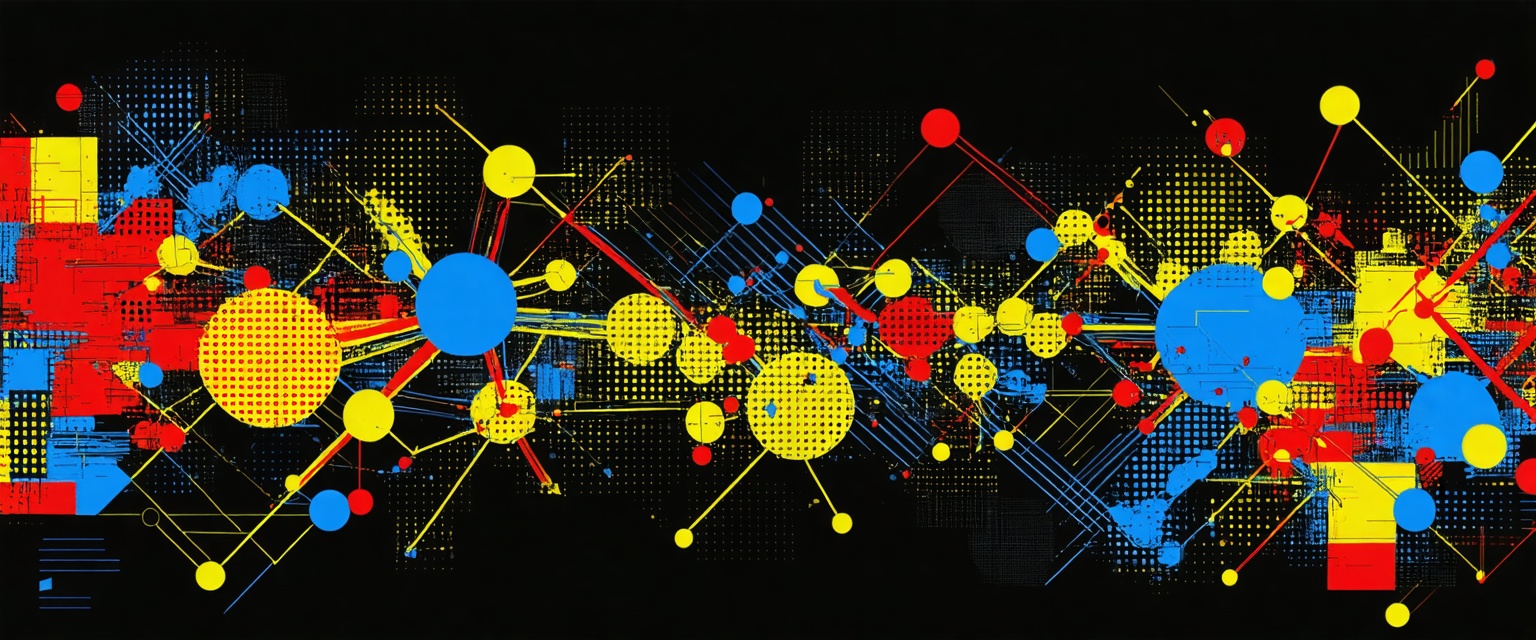
Learn how to seamlessly integrate Pipedrive & Zoom, saving time & enhancing sales workflows. Unlock tips, best practices, and advanced automation options.
Is constant switching between your CRM and video conferencing platforms killing your sales team's productivity? Sales professionals spend hours each week manually transferring data between Pipedrive and Zoom, struggling with disjointed workflows that create data silos, scheduling errors, and missed follow-ups. This fragmented approach leads to lost deals, incomplete customer records, and frustration for both your team and clients.
Learning how to connect Pipedrive with Zoom creates a powerful workflow that addresses these exact pain points by streamlining your sales process and enhancing customer interactions. This integration allows you to schedule, manage, and join Zoom meetings directly from your Pipedrive CRM, eliminating the need to switch between platforms.
Key Benefits of Connecting Pipedrive with Zoom
When you connect Pipedrive with Zoom, you gain a single source of truth for all your client interactions. Meeting details, participant information, and conversation notes are automatically logged in Pipedrive under the relevant deals or contacts. This centralization means you no longer need to bounce between platforms to piece together your communication history with clients.
Instead of scattered information across multiple tools, this seamless Zoom integration ensures everything is stored in one place. This means that any team member can quickly get up to speed on previous conversations, making handoffs smoother and ensuring consistent client communication regardless of who's managing the relationship.
The integration automatically generates Zoom meeting links and includes them in activity invites. When scheduling a meeting in Pipedrive, a unique Zoom link is created without requiring any manual copying and pasting. This automated documentation extends beyond just creating the meeting—after calls, key information is synchronized across both platforms.
This automation eliminates the tedious task of manually updating CRM records after every client interaction. Your activities stay up-to-date without extra effort, ensuring nothing falls through the cracks between initial contact and follow-up.
Teams using the Pipedrive-Zoom integration save hours weekly by eliminating manual scheduling and data entry tasks. This time savings translates directly to more productive selling activities, as your team can focus on meaningful client conversations instead of administrative work.
During calls, you have instant access to all the deal information directly in Pipedrive. This allows for faster responses to client inquiries and makes it possible to address concerns immediately, rather than scheduling a follow-up to track down information. The result is a more efficient sales process with fewer delays between stages.
The integration facilitates better team alignment by providing shared access to meeting details and synced calendars. When everyone on your team can see the complete history of client communications, you can develop collective strategies for moving deals forward.
This visibility enables more effective handoffs between team members and ensures consistent messaging across all client touchpoints. Sales managers can provide more targeted coaching based on actual client interactions, while team members can collaborate on deal strategies with full context of previous discussions.
When your meeting data is connected to your CRM, you can analyze metrics like meeting frequency, duration, and participant engagement alongside deal progression. This helps you identify which communication strategies are most effective at each stage of your sales process and with different types of clients.
By leveraging these connected systems, you'll not only streamline your workflow but also gain valuable insights that can transform your approach to sales and client relationships.
Step-by-Step Guide: How to Connect Pipedrive with Zoom
Getting your Pipedrive and Zoom accounts to work together is a straightforward process that takes just a few minutes to complete.
1. Accessing Pipedrive Marketplace
To begin the installation process:
- Log in to your Pipedrive account using your credentials.
- Look for the left-hand sidebar in your Pipedrive dashboard.
- Locate and click on the Marketplace option in this sidebar.
- This will open the Pipedrive Marketplace, which contains all available integrations and apps.
The Marketplace serves as your central hub for enhancing Pipedrive's functionality with third-party tools, including Zoom.
2. Finding and Installing Zoom
Once you're in the Marketplace:
- Use the search bar at the top of the Marketplace and type "Zoom".
- From the search results, locate the official Zoom Meetings integration.
- Click on the Zoom integration to view more details.
- Review the integration's features and requirements.
- Click the Install button to begin the installation process.
This will initiate the installation sequence and prepare for the authorization between the two platforms.
3. Authorization Process
After clicking "Install," you'll need to authorize the connection:
- A confirmation prompt will appear—click Install again to confirm.
- You'll be automatically redirected to Zoom's login page.
- Enter your Zoom account credentials (email and password).
- After logging in, Zoom will display a permission screen asking you to grant Pipedrive access to your Zoom data.
- Review the permissions and click Allow to authorize the connection.
- You'll be redirected back to Pipedrive to complete the setup.
This authorization step is crucial as it establishes secure communication between Pipedrive and Zoom, allowing them to share data safely.
4. Verification and Testing
To ensure the integration is working properly:
- Navigate to Apps > Installed Apps in the Pipedrive sidebar.
- Locate the Zoom integration in your list of installed apps.
- Verify that the integration toggle is switched to "on".
- Click Configure to review and customize your integration settings.
- Test the integration by creating a new activity in Pipedrive.
- When setting up the activity, look for the Video Call option and select Zoom Meeting.
- Complete the activity setup, and a Zoom meeting link should be automatically generated.
If the meeting link is created successfully, you've learned how to connect Pipedrive with Zoom, and your integration is working properly.
Advanced Pipedrive-Zoom Integration Using AI
Step 1: Prepare Your Integration Requirements
Begin by identifying your specific needs for connecting Pipedrive with Zoom. Determine whether you need automatic meeting creation for sales calls, webinar registrations, or team meetings. Consider which Pipedrive deal stages should trigger Zoom meeting invitations and what participant information needs to be shared between systems.
Step 2: Select an AI-Powered Integration Solution
Choose an integration platform that offers AI capabilities for connecting Pipedrive and Zoom. Look for features like intelligent meeting scheduling, automatic attendee matching, and predictive analytics. Ensure the solution can access both your Pipedrive CRM data and Zoom account while maintaining proper security protocols.
Step 3: Configure the Core Connection Settings
Establish the base connection between Pipedrive and Zoom through the integration platform. Set up the necessary API permissions and authentication tokens for both systems. Define which user roles should have access to create and manage meetings through the integration.
Step 4: Implement AI-Driven Meeting Automation
Activate the AI features that will handle meeting creation and management. Set rules for when Zoom meetings should be automatically generated based on Pipedrive deal stages or activities. Enable the system to intelligently select optimal meeting times by analyzing participant calendars.
Step 5: Customize Meeting Workflows
Define how the integration should handle different meeting scenarios. Set up automatic follow-up emails with meeting recordings for sales calls. Create different meeting templates for various deal stages or meeting types. Configure the system to update Pipedrive activities based on Zoom meeting attendance.
Step 6: Test the Automated Workflows
Conduct thorough testing before rolling out the integration to your entire team. Verify that meetings are created correctly in Zoom when triggered by Pipedrive activities. Check that all participant information transfers accurately between systems. Test various scenarios including meeting updates and cancellations.
Step 7: Train Users and Monitor Performance
Educate your team on how to use the integrated system effectively. Provide guidance on triggering automated meetings and interpreting AI suggestions. Monitor the integration's performance by tracking metrics like time saved and meeting success rates.
Step 8: Continuously Optimize the Integration
Regularly review the AI's performance and make adjustments as needed. Update meeting templates and rules based on changing business requirements. Allow the system to learn from user feedback and meeting outcomes to improve its suggestions over time.
Step 9: Maintain Security and Compliance
Periodically review access permissions and data sharing settings. Ensure the integration complies with your organization's data protection policies. Monitor for any changes in API requirements from either platform that might affect your integration.
How Agentic AI Simplifies Pipedrive-Zoom Integration
Datagrid enhances productivity and saves time across various industries by leveraging AI agents and automation to streamline workflows and reduce manual tasks. Here's how Datagrid's technology contributes to increased efficiency:
- Automated Data Enrichment: Datagrid's AI agents can automatically enrich datasets, eliminating the need for manual data entry and research. This allows teams to focus on high-value activities instead of spending time on tedious data gathering tasks.
- Intelligent Task Execution: The platform enables AI agents to execute tasks autonomously, such as drafting responses to RFIs, analyzing long PDFs, or creating personalized outreach emails. This automation significantly reduces the time spent on repetitive tasks across departments.
- Seamless Integration: Datagrid connects with over 100 apps and tools, creating an integrated ecosystem where information flows seamlessly between platforms. This integration eliminates the need for manual data transfer and reduces the risk of errors.
- Automated Reporting and Analytics: AI agents can generate regular reports and analyze data from various sources, providing insights without requiring manual compilation. This feature is particularly useful for managers who need up-to-date information for decision-making.
- Streamlined Communication: The platform automates communication processes by sending personalized notifications, reminders, and updates across various channels like email, Slack, and Microsoft Teams. This ensures that all team members stay informed without constant manual follow-ups.
By implementing Datagrid's AI-powered solutions, organizations can significantly reduce time spent on administrative tasks, allowing employees to concentrate on strategic activities that drive business growth and innovation.
Simplify Software Integration with Agentic AI
Ready to revolutionize your sales process with AI-powered data automation? Datagrid is your solution for:
- Seamless data integration across 100+ platforms
- AI-driven lead generation and qualification
- Automated task management
- Real-time insights and personalization
See how Datagrid can help you increase process efficiency.
Create a free Datagrid account

