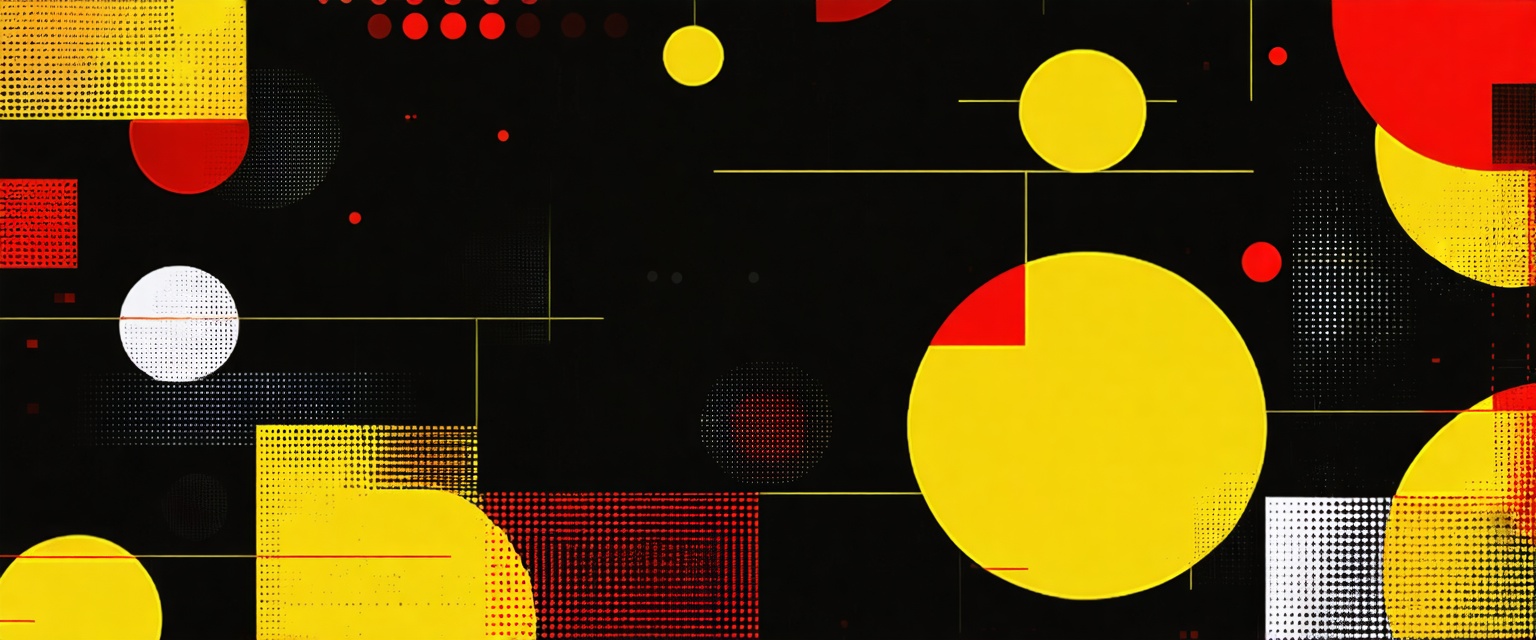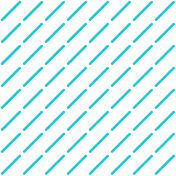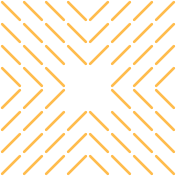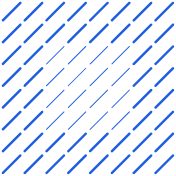Learn how to connect Pipedrive with Sheets to streamline your sales data. This guide details four methods for seamless integration, boosting efficiency & insights.
Are you wasting hours manually copying data from Pipedrive into Google Sheets? Learning how to connect Pipedrive with Sheets eliminates tedious data entry, enabling pipeline automation, saving valuable selling time, and reducing costly errors.
According to Salesforce, sales representatives dedicate approximately 70% of their time to non-selling activities, including administrative tasks and manual data entry.
Datagrid's AI-powered data connectors solve this problem by automatically handling connections between Pipedrive, Google Sheets, and over one hundred other platforms—without requiring technical expertise or maintenance.
Benefits of Integrating Pipedrive with Google Sheets
Connecting your Pipedrive CRM with Google Sheets creates a powerful combination that transforms how you manage and analyze your sales data. This integration breaks down the walls between your customer relationship management system and your data analysis tools.
Key benefits include:
- Real-time data synchronization: Your reports and dashboards always show current information from your sales pipeline, eliminating the need for manual exports
- Eliminated manual data entry and fewer errors: Research shows that automating data reporting reduced report generation time by over 70% and nearly eliminated manual data entry errors.
- Enhanced visualization and reporting: Once your sales data lands in Sheets, you can build custom charts, graphs, and dashboards that reveal insights beyond Pipedrive's native capabilities.
- Improved team collaboration: Google Sheets makes it easy for sales, marketing, and leadership teams to view and analyze sales data together, with multiple team members working simultaneously.
Whether you want custom sales reports, automated data workflows, or enhanced analytics, connecting Pipedrive with Sheets offers a streamlined solution that saves time while improving data quality.
Methods for Integrating Pipedrive to Google Sheets
Let's explore each integration method to help you choose the right approach for your specific needs.
Method 1: Native Integration Using Pipedrive API
Want maximum customization and control over your data? Connecting Pipedrive to Google Sheets using Pipedrive's API gives you the most flexibility. This method requires more technical knowledge than third-party solutions but offers complete control over what data gets imported and how it's structured.
Before starting with the API integration, make sure you have:
- A Pipedrive account with API access
- A Google account with Google Sheets access
- Basic understanding of how API requests work
To obtain your Pipedrive API key:
- Log into your Pipedrive account.
- Navigate to Settings > Personal Preferences > API.
- Copy your API token (or generate a new one if needed).
With your API key in hand, create request URLs to access specific Pipedrive data. The general format is:
https://companyname.pipedrive.com/api/v1/[endpoint]?api_token=YOUR_API_KEY
Common endpoints include:
- /deals - For sales pipeline information
- /persons - For contact data
- /organizations - For company data
- /activities - For tasks, calls, and meetings
To pull this data into Google Sheets, use a tool like the "API Connector" add-on:
- Install the add-on from the Google Workspace Marketplace.
- Create a new request using your API URL.
- Configure the request type (typically GET for retrieving data).
- Execute the request to import the data into your spreadsheet.
For large datasets, implement pagination by adding parameters to your request URL:
https://yourcompany.pipedrive.com/api/v1/deals?api_token=YOUR_API_KEY&limit=50&start=0
This method provides the greatest flexibility for custom reporting needs. It lets you control which fields are imported, create custom filters, and set up complex data transformations directly within Google Sheets.
Method 2: Integration Using Zapier
Zapier offers one of the most user-friendly ways to connect Pipedrive with Google Sheets without coding knowledge. This automation platform lets you create "Zaps" that automatically transfer data between these platforms.
Before creating your first automation, set up your accounts by connecting Pipedrive and Google Sheets to your Zapier account. The platform will guide you through authorizing access to each service.
To create your first Zap:
- Click "Create Zap" on your Zapier dashboard.
- Select Pipedrive as the trigger app and choose an event like:
- New Deal
- Updated Deal
- New Contact
- Deal Stage Changed
- Select Google Sheets as the action app and choose "Create Spreadsheet Row."
- Map Pipedrive fields to Google Sheets columns:
- Click in each column field
- Select the corresponding Pipedrive data
- For example, map "Deal Title" to your "Deal Name" column
- Test your Zap and activate it to start automated data transfer.
The platform's simple interface makes it accessible for users with minimal technical skills. Still, it provides enough functionality to handle the most common integration needs between Pipedrive and Google Sheets.
Method 3: Integration Using Make (Formerly Integromat)
Looking for a more flexible and powerful way to connect Pipedrive with Google Sheets? Make (formerly Integromat) offers an excellent visual approach to building complex integrations. This platform particularly suits users who need conditional logic in their data workflows.
To get started, create a Make account and use their intuitive visual workflow builder to design your integration. Add both Pipedrive and Google Sheets modules to your workspace.
Make stands out from other integration platforms with powerful advanced features:
- Error handling capabilities that create alternate paths in your workflow.
- Iterators that process multiple records efficiently.
- Complex conditional logic with multiple conditions and outcomes.
These features give you precise control over how and when data moves between platforms, making Make ideal when you need more than simple data transfer between Pipedrive and Google Sheets.
Method 4: Integration Using Coupler.io
Coupler.io offers one of the simplest ways to integrate Pipedrive with Google Sheets, letting you automate data flows and keep your sales information current with minimal effort.
Getting started with Coupler.io is straightforward:
- Open your Google Sheets document.
- Click on the "Extensions" menu.
- Select "Add-ons" and search for Coupler.io.
- Install the Coupler.io add-on.
- Launch Coupler.io from the Extensions menu.
- Click "Create new importer" to begin your first integration.
Once you've created your importer, configure the connection:
- Select Pipedrive as your data source.
- Authenticate your Pipedrive account by providing your API credentials.
- Choose which data to import (deals, contacts, organizations, etc.).
- Select specific fields you need rather than importing everything.
- Configure how the data will appear in your Google Sheets destination.
This automated refresh ensures your Google Sheets data stays current without manual work. This makes Coupler.io an excellent choice for teams implementing business intelligence practices without complex technical requirements.
How Agentic AI Simplifies Software Integration
Connecting different software systems was a tedious, error-prone process requiring specialized technical knowledge or dedicated IT resources.
With Datagrid's agentic AI approach, software integration transforms from a technical challenge to a streamlined process that saves your team time and reduces complexity, helping you streamline sales workflows.
Eliminating Manual Integration Work
Traditional software integration demands extensive manual configuration and maintenance. Datagrid's AI data connectors handle these tasks automatically by:
- Setting up API connections between your various platforms
- Managing authentication and permissions across systems
- Transforming data formats to ensure compatibility between different applications
- Monitoring integrations to identify and resolve issues before they affect your workflow
This automation proves valuable when working with multiple systems, as Datagrid connects with over 100 apps and tools, creating an integrated ecosystem where information flows seamlessly between platforms.
Real-Time Data Synchronization
Outdated information across systems leads to poor decision-making and inefficiencies. Datagrid's AI agents keep your data current through:
- Scheduled data refreshes at customizable intervals (hourly, daily, or in real-time)
- Intelligent data filtering to prevent overloading systems with unnecessary information
- Automated conflict resolution when the same data changes in multiple places
- Selective synchronization of only the most relevant fields for your specific needs
For example, while Google Sheets has a 5-million-cell limit, Datagrid's intelligent filtering ensures you're only syncing the most valuable data points.
Creating Automated Cross-Platform Workflows
Beyond simple data synchronization, Datagrid's AI agents can automate complex workflows spanning multiple applications:
- Automatically generate detailed reports by pulling data from various sources
- Trigger actions in one system based on events in another (like creating a task when a deal closes)
- Transform and enrich data as it moves between systems
- Create custom notifications across channels like email, Slack, and Microsoft Teams
This level of automation eliminates the manual steps traditionally required when working across different software platforms, allowing your team to focus on strategic work rather than copying information between systems.
Reducing Errors Through Intelligent Automation
Manual data transfer between systems invites human error. Datagrid's AI agents minimize these risks by:
- Standardizing data formats across platforms
- Validating information before it's transferred between systems
- Identifying and flagging potential data inconsistencies
- Creating audit trails that track how information moves through your organization
By automating these processes, Datagrid saves time and improves data quality and reliability, giving you confidence in the information you use to make business decisions.
Simplify Pipedrive-Google Sheets Integration with Agentic AI
Ready to revolutionize your sales process with AI-powered data automation? Datagrid is your solution for:
- Seamless data integration across 100+ platforms
- AI-driven lead generation and qualification
- Automated task management
- Real-time insights and personalization
See how Datagrid can help you increase process efficiency.
Create a free Datagrid account.