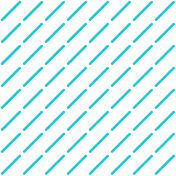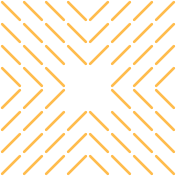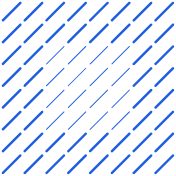Discover how to seamlessly integrate Pipedrive with your calendar. Improve workflow, eliminate errors, and boost productivity with our step-by-step guide.
Are you constantly switching between your CRM and calendar, manually updating both systems, and still missing important client meetings? Learning how to connect Pipedrive with your calendar can eliminate this fragmented workflow that's not just frustrating—it's costing you deals.
Integrating Pipedrive with your calendar transforms how sales teams operate. By connecting with Google Calendar or any other calendar application, you can automate meeting scheduling, centralize your schedule, and stop the constant platform-switching that fragments your day. This connection prevents scheduling conflicts, enhances team collaboration, and frees you to focus on what actually drives revenue—building client relationships and closing deals.
Key Benefits of Connecting Pipedrive with Your Calendar
Sales professionals juggle countless meetings, follow-ups, and deadlines daily. Connecting Pipedrive with your calendar streamlines these tasks and transforms your team's operations through several key advantages:
Centralized Schedule Management
Having a unified view of all your commitments delivers immediate value:
- All meetings, calls, and deadlines appear in a single interface
- Double-booking becomes virtually impossible as personal and professional calendars synchronize
- Less context switching between applications saves valuable time throughout your day
This centralization means you can access everything from one location, ensuring nothing falls through the cracks while you focus on client relationships.
Real-Time Synchronization Across Devices
Calendar integration keeps your schedule updated instantly across all devices:
- Changes made in either Pipedrive or your connected calendar reflect everywhere immediately
- Mobile-friendly updates let you adapt to last-minute changes while on the go
- Access from any device ensures you always have the latest information
This synchronization particularly benefits field sales teams who adjust schedules dynamically during client meetings or while traveling.
Automated Reminders and Notifications
Missing a critical meeting can cost you a deal. Automated reminders solve this:
- Timely notifications about upcoming meetings, calls, and deadlines
- Automatic client reminders that reduce no-shows
- Follow-up reminders triggered by deal stages, ensuring consistent engagement
These notifications eliminate the mental burden of remembering all your commitments and reduce missed opportunities.
Enhanced Collaboration Through Shared Calendars
For teams, calendar integration revolutionizes coordination by:
- Showing team members' availability for easier meeting scheduling
- Preventing scheduling conflicts for internal meetings or client calls
- Improving resource allocation by giving managers visibility into team capacity
This level of collaboration enhances your sales engagement strategy, ensuring everyone is aligned and client interactions are managed effectively.
Linking CRM Data to Meetings for Better Client Interactions
Perhaps the most valuable benefit is connecting calendar events with relevant CRM data:
- Access client history, preferences, and previous interactions directly from calendar events
- Enter meetings fully prepared with deal context and relationship information
- Create more personalized interactions that build trust and advance deals
By keeping sales representatives organized and punctual, calendar integration enhances both internal efficiency and customer satisfaction. Your team can focus their energy on what truly matters.
How to Connect Pipedrive with Google Calendar: Step-by-Step Guide
Google Calendar is one of the popular calendar integrations with Pipedrive due to its flexibility and robust synchronization capabilities. Here's how to set it up:
- Log in to Pipedrive: Access your Pipedrive account and navigate to the main dashboard.
- Access Settings: Click on your profile picture in the top-right corner and select "Settings" from the dropdown menu.
- Find Calendar Sync Options: In the Settings menu, navigate to "Personal Preferences" and locate the "Calendar Sync" option in the sidebar.
- Select Google Calendar: Under the Calendar Sync section, click on Google Calendar as your integration option.
- Authenticate Your Account: Sign in to your Google account when prompted. Grant Pipedrive permission to access your calendar data. Approve all requested permissions to ensure the integration works properly.
- Configure Sync Settings: After authentication, decide on your sync preferences:
- Choose between one-way sync (Pipedrive to Google Calendar) or two-way sync (bidirectional)
- Select which activities to sync (meetings, calls, deadlines, etc.)
- Determine how far in advance you want to sync activities
- Set Privacy Restrictions: Configure privacy options to control information shared between platforms:
- Decide whether to include deal and contact information in calendar events
- Choose whether activities should appear as private or public events in your calendar
- Activate the Integration: Click "Save" or "Activate" to finalize your settings and start the synchronization process.
- Test the Connection: Create a test activity in Pipedrive and verify that it appears in your Google Calendar. For two-way sync, also create an event in Google Calendar and check that it appears in Pipedrive.
Advanced Google Calendar Settings
Beyond basic setup, you can optimize your Google Calendar integration with these advanced settings:
- Color Coding: Customize how Pipedrive activities appear in your Google Calendar by assigning specific colors to different activity types. This makes it easier to visually distinguish between calls, meetings, and deadlines at a glance.
- Event Categorization: Use labels or categories in Google Calendar to further organize your Pipedrive activities. This helps when filtering or searching for specific types of appointments.
- Handling Recurring Events: Be aware that while Google Calendar recurring events will sync to Pipedrive, you cannot edit these recurring patterns directly in Pipedrive. Any changes to recurring event patterns must be made in Google Calendar.
- Custom Calendar Creation: For better organization, consider creating a dedicated Google Calendar specifically for Pipedrive activities. This keeps your personal and Pipedrive events separate while still allowing you to view everything in one place.
- Automated Task Completion: If you're using two-way sync, you can set up automations to mark Pipedrive activities as complete once they appear in Google Calendar, reducing duplicate work.
Advanced Integration Techniques and Automation
Once you've mastered the basics of connecting Pipedrive with your calendar, you can leverage more sophisticated options to supercharge your productivity. These advanced techniques help streamline workflows, automate repetitive tasks, and ensure your team never misses important follow-ups.
Step 1: Define Clear Objectives for Integration
Before setting up the connection, clearly outline what you want to achieve. Consider whether the integration will primarily handle meeting scheduling, reduce missed appointments, or improve follow-up reminders.
Determine which specific Pipedrive activities like calls, meetings, or deadlines should synchronize with Google Calendar. Establish measurable goals such as time saved or improved meeting attendance rates to track success.
Step 2: Enable AI-Powered Data Connectors
Access the integration settings in Pipedrive and select an AI-powered connector solution. Grant the necessary permissions for both Pipedrive activities and Google Calendar events. The system will begin analyzing historical meeting patterns and user behavior during an initial training phase.
This allows the AI to intelligently prioritize important meetings and learn scheduling preferences over time.
Step 3: Configure Smart Synchronization Rules
Set up dynamic synchronization rules that go beyond basic calendar syncing. The AI can automatically categorize different meeting types and prioritize events based on deal stages.
Configure the system to maintain appropriate buffer times between meetings and enable two-way synchronization so changes in either platform update both systems.
Step 4: Implement AI-Driven Scheduling Features
Activate advanced scheduling capabilities powered by machine learning. The system can suggest optimal meeting times based on historical data and automatically handle rescheduling when conflicts arise. Enable automated follow-up reminders and workload balancing features to distribute meetings evenly across team members.
Step 5: Test and Refine the Integration
Before full deployment, thoroughly test the connection between both platforms. Verify that all Pipedrive activities sync correctly with Google Calendar and that AI suggestions align with your team's scheduling needs.
Monitor the system for any sync errors or scheduling conflicts. Continuously review the AI's performance and make adjustments to improve accuracy over time.
Step 6: Maintain and Optimize the Connection
Regularly check the integration's performance and update settings as your business needs evolve. Provide feedback to help the AI learn your team's preferences better. As the system gathers more data, it will become increasingly effective at automating your scheduling workflows and improving overall productivity.
Similarly, you can integrate Salesforce and DocuSign to automate your sales documents and contracts, further streamlining your workflow. You can also streamline financial processes by automating budgeting tasks, connecting Pipedrive to your accounting software for real-time cost tracking.
Additionally, you can integrate outreach efforts by connecting Pipedrive with communication platforms like Microsoft Teams, enabling your sales team to stay updated on client interactions.
How Agentic AI Simplifies Pipedrive-Calender Integration
Datagrid enhances productivity and saves time across various industries by leveraging AI agents and automation to streamline workflows and reduce manual tasks. Here's how Datagrid's technology contributes to increased efficiency:
- Automated Data Enrichment: Datagrid's AI agents can automatically enrich datasets, eliminating the need for manual data entry and research. This allows teams to focus on high-value activities instead of spending time on tedious data gathering tasks.
- Intelligent Task Execution: The platform enables AI agents to execute tasks autonomously, such as drafting responses to RFIs, analyzing long PDFs, or creating personalized outreach emails. This automation significantly reduces the time spent on repetitive tasks across departments.
- Seamless Integration: Datagrid connects with over 100 apps and tools, creating an integrated ecosystem where information flows seamlessly between platforms. This integration eliminates the need for manual data transfer and reduces the risk of errors.
- Automated Reporting and Analytics: AI agents can generate regular reports and analyze data from various sources, providing insights without requiring manual compilation. This feature is particularly useful for managers who need up-to-date information for decision-making.
- Streamlined Communication: The platform automates communication processes by sending personalized notifications, reminders, and updates across various channels like email, Slack, and Microsoft Teams. This ensures that all team members stay informed without constant manual follow-ups.
By implementing Datagrid's AI-powered solutions, organizations can significantly reduce time spent on administrative tasks, allowing employees to concentrate on strategic activities that drive business growth and innovation.
The platform's ability to handle complex data operations and automate workflows makes it a valuable tool for enhancing productivity across diverse industries
Simplify Software Integration with Agentic AI
Ready to revolutionize your sales process with AI-powered data automation? Datagrid is your solution for:
- Seamless data integration across 100+ platforms
- AI-driven lead generation and qualification
- Automated task management
- Real-time insights and personalization
See how Datagrid can help you increase process efficiency.