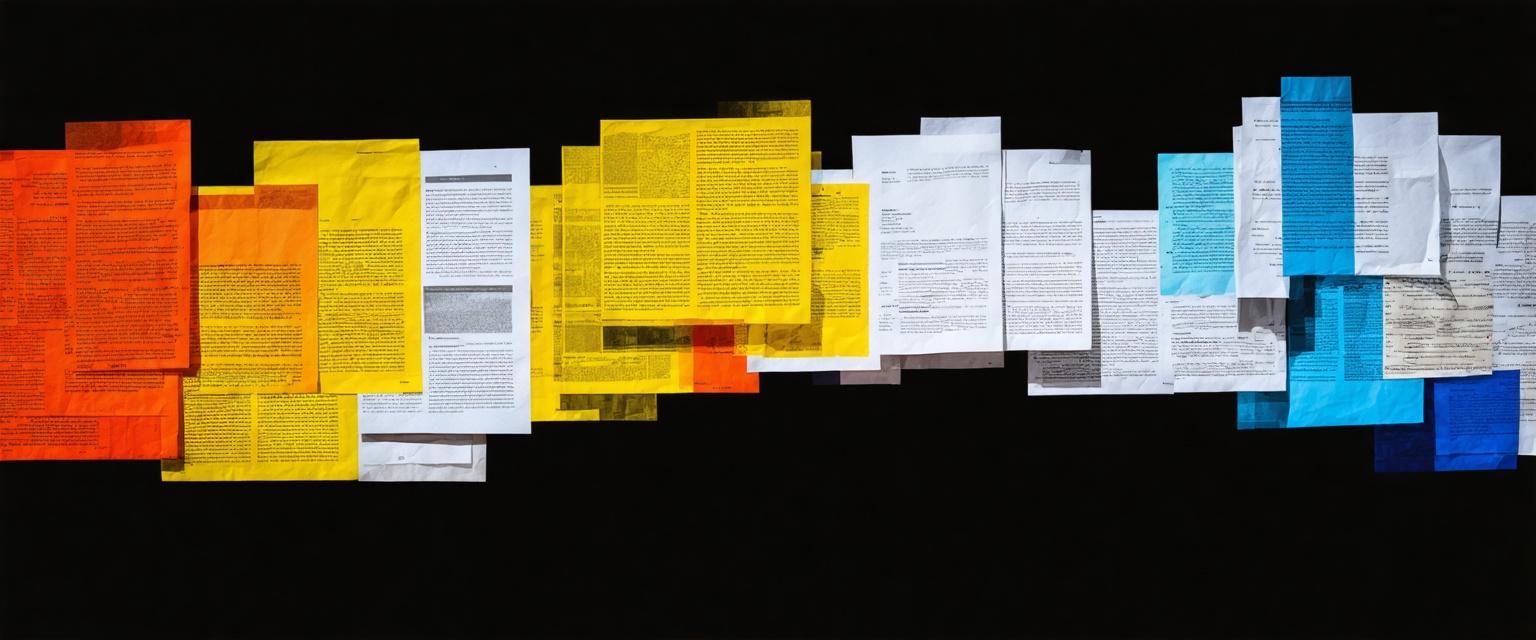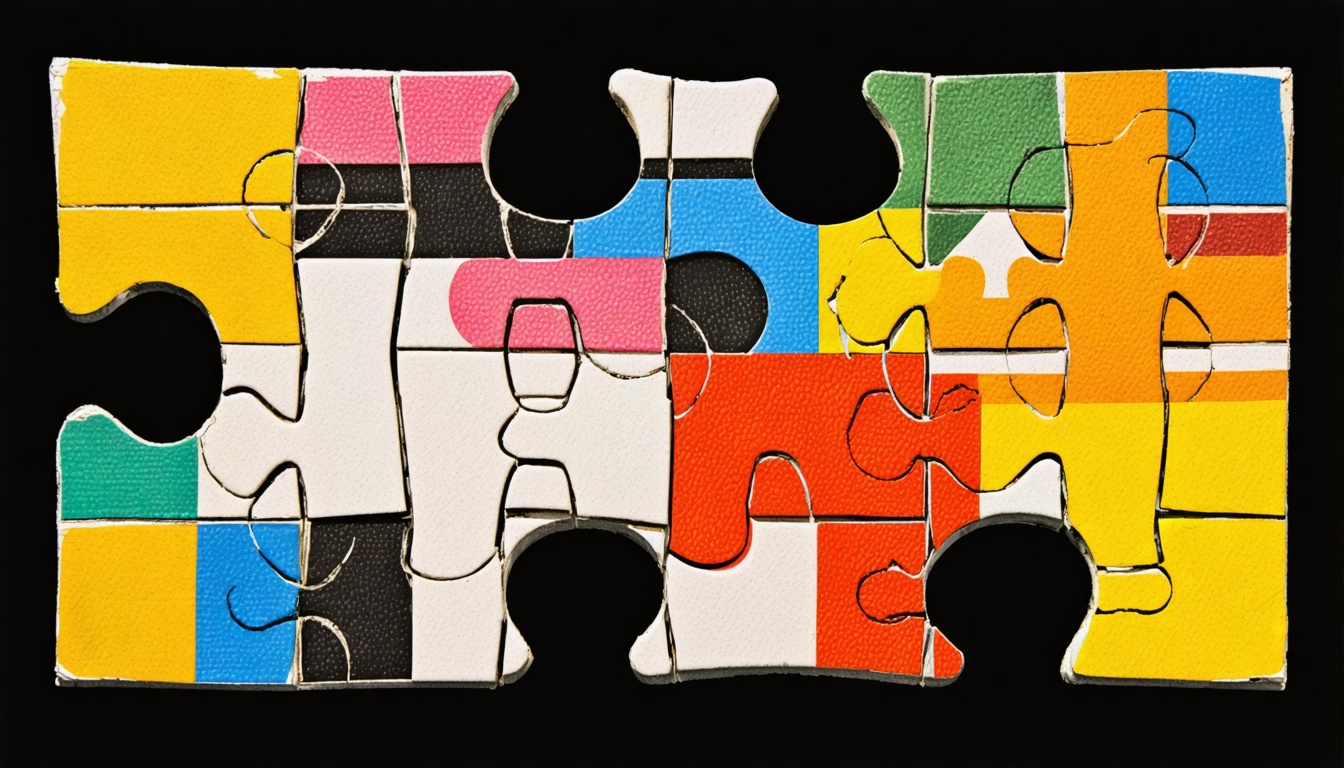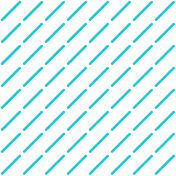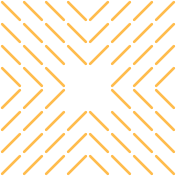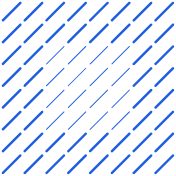Learn how Datagrid's AI agents can transform your document processing, automate Word file parsing, and integrate with over 100 platforms for seamless workflows.
Businesses waste countless hours manually extracting data from Word documents, leading to costly errors, inefficient workflows, and lost opportunities. Learning how to automate Word file parsing eliminates this tedious process of manually breaking down unstructured or semi-structured documents into usable data, thereby removing a significant productivity bottleneck across organizations.
Converting content designed for human readers into computer-friendly formats shouldn't consume your team's valuable time and resources. From automating sales proposal creation to leveraging AI solutions for content creation and aiming to automate sales processes, automation can significantly boost your business’s productivity.
Understanding Document Structure and Parsing Challenges
The ability to turn Word documents into structured data has become crucial as organizations strive to streamline operations and get more value from their document collections. Datagrid's data connectors offer a powerful solution, automatically extracting and routing critical information from your documents to over 100 business platforms—eliminating manual processing and allowing your team to focus on high-value work instead of tedious data entry.
When automating Word files parsing, understanding the underlying structure of these files and the common challenges they present is essential for success. This knowledge forms the foundation for implementing effective automation strategies.
Word Document Structure Fundamentals
Word documents are complex containers that include multiple elements:
- Document Formats: Word documents come in various formats, including DOCX (the modern XML-based format) and DOC (the legacy binary format). Each format stores information differently, which affects how parsing tools interact with them.
- Document Elements: Word files contain several types of elements:
- Text content (paragraphs, headings, lists)
- Tables and nested structures
- Images and other embedded objects
- Headers and footers
- Footnotes and endnotes
- Metadata: Word documents also store important metadata such as author information, creation date, revision history, and custom properties that might be relevant to your parsing needs.
- Styles and Formatting: Documents use styles to maintain consistent formatting throughout, though these can be overridden with direct formatting, creating complexity for parsers.
Common Parsing Challenges
Several challenges commonly arise when trying to automate Word files parsing:
- Inconsistent Formatting: One of the primary challenges is dealing with inconsistent formatting across different sections of a document. This includes varying font styles, inconsistent use of headings, irregular paragraph spacing, and inconsistent bullet points or numbering.
- Complex Tables and Nested Structures: Word documents often contain complex structures such as nested tables, text boxes, and multi-level lists that can be challenging for parsers to interpret correctly.
- Embedded Objects and Images: Content embedded within documents, such as images, charts, or objects from other applications, adds another layer of complexity. Parsers need to decide whether to extract, ignore, or preserve these elements.
- Special Characters and Symbols: Documents frequently contain special characters, mathematical equations, and symbols that require special handling during parsing to maintain their integrity.
- Version Compatibility Issues: Different versions of Microsoft Word use varying file formats and features, which can lead to compatibility issues when parsing documents created in different versions.
- Macros and Dynamic Content: Some Word documents contain macros, fields, and other dynamic content that can change based on user inputs or environmental factors, making consistent parsing difficult.
- Preserving Document Layout: Maintaining the original layout and visual appearance during parsing is often crucial, particularly when the layout itself conveys important information.
These challenges can be particularly significant in industries like construction and legal services, where tasks like automating contract comparison require precise parsing of complex documents.
Assessing Document Automation Readiness
Before diving into automating Word files parsing, assess your documents' readiness using this framework:
- Document Standardization Assessment:
- How consistent is the formatting across your document set?
- Are there standardized templates used for document creation?
- Do documents follow a predictable structure?
- Complexity Evaluation:
- What percentage of your documents contain complex elements like nested tables?
- Are there many embedded objects or images that need processing?
- How frequently do special characters or symbols appear?
- Content Type Analysis:
- What types of data need to be extracted (text, numbers, dates, etc.)?
- Is contextual understanding required to properly interpret the content?
- Are there specific patterns or keywords that can help identify important information?
- Technical Compatibility Check:
- Which Word versions were used to create your documents?
- Are documents stored in consistent file formats?
- Are there macros or dynamic elements that could impact parsing?
- Success Metrics Definition:
- What accuracy level is required for your use case?
- How will you measure the success of the parsing implementation?
- What is an acceptable error rate for your business requirements?
By thoroughly understanding Word document structure and anticipating these common challenges, you can develop more effective strategies for automating Word file parsing and set realistic expectations for what can be achieved.
Guide to Automate Word File Parsing
Automating Word file parsing with AI involves extracting structured data from unstructured documents while minimizing manual effort. The implementation can be broken down into three key phases.
Phase 1: Data Preparation and Structuring
The first step is to audit and classify the types of Word documents being processed, such as contracts, reports, or forms, along with their structural elements like text blocks, tables, and embedded images.
Once categorized, define the specific data fields to extract, such as names, dates, or financial figures, and establish consistent naming conventions. Documents should then be preprocessed into machine-readable formats, with inconsistent formatting like headers, footers, or font styles standardized to improve AI readability.
Phase 2: AI Model Training and Implementation
Next, determine whether rule-based extraction or machine learning is better suited based on document variability. For machine learning models, train them using labeled datasets to recognize patterns in text, tables, and layout structures.
Continuously validate the model’s accuracy and implement error-handling mechanisms, such as confidence thresholds that flag low-certainty extractions for manual review. Over time, refine the models by logging parsing errors and retraining them with corrected data.
Phase 3: Integration and Continuous Improvement
Finally, integrate the parsing system with downstream applications, such as databases or workflow automation tools, to enable seamless data transfer. Set up triggers to automatically process incoming documents in real time.
Continuously monitor the system’s performance, adjusting models as new document formats emerge or business requirements evolve. Scaling the solution involves expanding parsing capabilities to additional document types and optimizing storage and retrieval processes for parsed data.
Data Extraction and Transformation
After automating Word files parsing, you need to transform that raw content into structured data your business systems can use. This critical step bridges the gap between document content and actionable business data.
Creating Structured Data from Parsed Content
To make parsed content useful, you need to transform it into a structured format your systems understand:
- Data mapping: Connect the extracted fields to corresponding fields in your business systems. For a customer contract, you might map "party name" to "customer name" in your CRM.
- Data structuring: Organize the parsed content into well-defined structures like JSON, XML, or database schemas for easier processing and integration.
- Transformation rules: Create rules to convert raw data into required formats. This might mean changing dates from "MM/DD/YYYY" to "YYYY-MM-DD" for database compatibility.
ETL (Extract, Transform, Load) tools or custom scripts can handle these transformations, converting parsed data into formats your business systems need.
Data Validation and Cleaning Techniques
Before trusting extracted data in your business systems, verify its accuracy with these validation techniques:
- Field validation: Check if data matches expected formats (email addresses, phone numbers, zip codes).
- Range validation: Verify numeric values fall within acceptable ranges (prices, quantities).
- Cross-field validation: Check relationships between different fields (ensuring shipping address matches country code).
- Data normalization: Standardize data formats (converting all phone numbers to a consistent format).
- Deduplication: Identify and remove duplicate entries to maintain data integrity.
- Data enrichment: Add information from external sources to improve completeness.
These validation techniques reduce errors and improve the quality of data flowing into your business systems, and can even help to automate database cleanup.
Handling Special Content Types
Word documents often contain complex elements requiring special handling:
- Tables: Use specialized parsing techniques to maintain row and column relationships. Convert tables into structured formats like arrays or database records while preserving cell relationships.
- Lists: Preserve hierarchy and order for bulleted or numbered lists, possibly creating nested data structures to represent list items accurately.
- Embedded content: Extract metadata and reference information from images, charts, or other embedded objects, or convert them to alternative formats.
- Mathematical equations and special symbols: Use specialized libraries or conversion tools to preserve their meaning.
- Headers and footers: Extract these separately from main content as they often contain important document metadata.
Complex documents may require multiple techniques to accurately extract and transform all content types.
Error Handling and Fallback Strategies
Parsing and extraction sometimes fail, so robust error handling is essential:
- Exception logging: Create detailed logs of parsing and transformation errors, including document ID, error type, and affected content.
- Confidence scoring: Assign confidence scores to extracted data fields and flag low-confidence extractions for review.
- Partial extraction: When complete parsing isn't possible, extract whatever data can be reliably captured and flag the document for additional processing.
- Human-in-the-loop verification: Route problematic documents or low-confidence extractions for human review.
- Feedback loops: Create mechanisms for users to correct errors, which can then improve parsing and extraction rules.
- Alternative parsing methods: Implement multiple parsing strategies as fallbacks when the primary method fails.
These error handling strategies ensure your document processing pipeline remains robust even when facing unexpected document formats or complex content.
Effective data extraction and transformation ensure valuable information from your Word documents is accurately extracted, validated, and made available to the business systems where it drives decision-making and process automation.
Integration with CRM, ERP, and Business Applications
To connect your parsed document data with critical business applications:
- CRM integration: Feed customer information extracted from Word documents directly into your CRM to update contact records, track communications, and trigger automated workflows.
- ERP connection: Integrate invoice data, purchase orders, and other financial documents with your ERP system to automate accounting processes and improve financial visibility.
- Integration middleware: For complex environments, consider using integration platforms to connect your document parsing system with multiple business applications.
- Pre-built connectors: Look for document parsing solutions that offer pre-built connectors for popular systems.
Additionally, you can integrate Salesforce and DocuSign to streamline contract workflows using parsed data from your Word documents. Likewise, you can automate meeting management by integrating parsed data with platforms like Zoom and HubSpot.
How Agentic AI Simplifies Word File Parsing
Datagrid's data connectors and AI agents offer a powerful solution for professionals looking to boost productivity, streamline data management, and automate routine tasks. By leveraging Agentic AI and integrating with over 100 data platforms, Datagrid enables professionals to focus on high-value activities while the platform handles time-consuming processes.
At the heart of Datagrid's offering are robust data connectors, which serve as the foundation for seamless information flow across various platforms.
These connectors integrate with popular CRM systems like Salesforce, HubSpot, and Microsoft Dynamics 365, ensuring that customer information, lead data, and sales pipeline stages are always up-to-date and accessible.
Marketing automation platforms such as Marketo and Mailchimp are also supported, allowing for the smooth transfer of email campaign metrics and lead scoring data.
Extract, export, and leverage data locked in every document format and boost productivity with Datagrid’s AI agents.
Simplify Word File Parsing with Agentic AI
Don't let data complexity slow down your team. Datagrid's AI-powered platform is designed specifically for professionals who want to:
- Automate tedious data tasks
- Reduce manual processing time
- Gain actionable insights instantly
- Improve team productivity
See how Datagrid can help you increase process efficiency.
Create a free Datagrid account