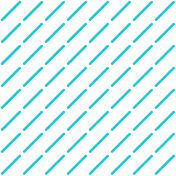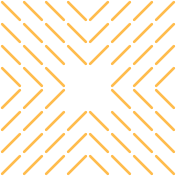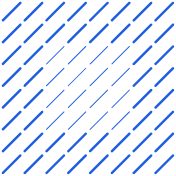Discover how AI agents transform SketchUp model classification, enhancing efficiency for design coordinators in minutes. Learn more here!
How AI Agents Automate SketchUp Model Classification for Design Coordinators
Design coordinators struggle with manual SketchUp model classification, wasting hours individually tagging models while creating inconsistent naming conventions. This classification bottleneck propagates errors throughout project workflows and prevents proper BIM system integration. Agentic AI transforms this process, turning hours of manual work into minutes of intelligent processing that integrates seamlessly with your existing systems.
How AI Agents Help You Get Your First SketchUp Model Classified in 10 Minutes
If you need immediate results, this quick guide will get you classifying SketchUp models with AI in under 10 minutes. Come back to the deeper sections later for advanced optimization.
What You Need
Here's the bare minimum to get started:
- SketchUp Pro 2023+ with compatible graphics hardware (Intel HD Graphics 5000+ or equivalent)
- Access to Datagrid's AI platform with model classification capabilities
- A sample SketchUp model for testing (.skp file)
- Stable internet connection for AI integration
The Process
Follow these 5 steps for immediate implementation with Datagrid:
- Upload your .skp file to Datagrid's platform through the web interface or API connection
- Select or import an IFC schema template (IFC2x3 or IFC4 standards work for most projects)
- Launch the default "Classification Agent" from Datagrid's AI toolkit
- Review automatically tagged elements in the preview window where the AI identifies walls, doors, windows, and other components
- Download the updated model with all IFC classifications applied
You've just reduced hours of manual tagging to minutes of automated work.
The AI agents for pattern recognition identify architectural elements based on geometric properties, placement patterns, and contextual clues, processing at machine speed what would take you hours to complete manually.
The real power comes from customizing your classification rules and integrating with your broader BIM workflow. The following sections show you how to build more sophisticated agents for your specific project requirements.
Why Design Coordinators Should Automate SketchUp Model Classification (And How to Get It Right)
SketchUp's classification system centers on three tools: Tags, the Outliner, and the Classifier tool. Tags control visibility and organize elements, the Outliner shows your model's hierarchy, and the Classifier embeds industry-standard data schemas into components.
IFC (Industry Foundation Classes) creates the bridge between SketchUp and other BIM platforms. When you tag a component as "IfcWall" or "IfcWindow," you're building interoperability with Revit, Navisworks, and other BIM tools.
Without proper IFC classification, your SketchUp model stays isolated from the broader BIM ecosystem.
Traditional classification workflows are manual and create significant project bottlenecks. Design coordinators face challenges that cascade through projects, including error propagation, inconsistent naming, and time-consuming rework cycles.
Common Manual Workflow Bottlenecks
Four specific pain points that AI automation solves:
- Duplicate layers creating confusion: Team members create overlapping organizational systems with contradictory tagging approaches
- Missing component metadata: Critical material properties, dimensions, and manufacturer data gets lost
- Misaligned naming conventions: Different designers use incompatible classification schemes
- Inconsistent IFC application: Manual interpretation of IFC2x3 and IFC4 schemas creates errors that compound throughout projects
In traditional workflows, model classification requires users to manually inspect, interpret, tag, and organize components. This approach doesn't scale for complex projects requiring AI agents in BIM coordination across multiple disciplines and software platforms.
How to Configure AI Agents for SketchUp Model Classification
Your classification workflow needs the right foundation in both SketchUp and Datagrid. The technical requirements and conceptual frameworks below will guide your setup process.
Prerequisites for Success
Your system must meet SketchUp Pro 2023+ requirements, including supported graphics hardware like Intel HD Graphics 5000 or better. You'll need a stable internet connection since AI classification relies on cloud processing.
Enable the IFC Manager in SketchUp and configure export settings to preserve component metadata. This keeps critical geometric and contextual information intact when models move through the AI classification pipeline.
In Datagrid, create a dedicated workspace and select your AI model based on your classification complexity and accuracy needs. GPT-4, Claude 3.5, and Meta Llama 3 offer different balances of speed and precision for various project requirements, enabling VDC automation with AI.
Core Components of Effective Agents
AI agent types work through four essential elements that function together as a sophisticated classification system:
The Model Layer serves as the brain, processing and interpreting your SketchUp geometry with advanced pattern recognition.
The Tool Layer interacts with your model files, reading component data and applying classifications according to the schema you've specified.
The Instruction Layer contains the prompts and logic that guide classification decisions, determining how geometric features translate to functional categories.
Memory Systems allow agents to learn from previous classifications and improve accuracy over time, building a knowledge base specific to your architectural style.
Linking SketchUp Files to a Cloud Workspace
Connect your SketchUp environment to Datagrid through secure API connections. This integration enables real-time processing while maintaining data integrity.
Configure cloud storage options to maintain data security protocols while allowing team collaboration. This connection creates a seamless workflow where multiple team members can access classified models simultaneously.
How to Build Your First AI Agent for Automating SketchUp Model Classification: Step-by-Step
Creating a classification agent in Datagrid shifts your SketchUp workflow from manual tagging to intelligent automation. Four critical steps build upon each other to create a learning system that improves with use.
Step 1: Create the Agent & Select the Model Layer
Access Datagrid's agent creation interface and select your AI model foundation. For architectural classification tasks, choose between available models based on your project needs—ChatGPT 4.0 excels at complex reasoning and contextual understanding, making it ideal for interpreting architectural elements with ambiguous properties. Meta Llama 3 offers strong performance for structured classification tasks, while Claude 3.5 provides excellent accuracy for detailed geometric analysis. Gemini 1.5 Pro brings multimodal capabilities that process both geometric data and textual descriptions simultaneously.
Your model choice depends on project complexity and speed requirements. For most architectural classification workflows, ChatGPT 4.0 provides the best balance of accuracy and contextual understanding.
Step 2: Craft the Instruction Layer (Prompts & Rules)
The instruction layer serves as your agent's rulebook. Develop clear, specific prompts that guide classification decisions:
- "Identify and classify all architectural elements according to IFC2x3 standards, prioritizing structural components first"
- "Tag components based on geometric properties and contextual placement within the building hierarchy"
- "Maintain existing naming conventions where present, but standardize inconsistent tags using project-specific guidelines"
- "Flag any components that don't clearly fit standard IFC categories for manual review"
Advanced pattern recognition capabilities allow your agent to understand complex geometric relationships and contextual placement, making these instructions more effective than simple rule-based scripts.
Step 3: Map SketchUp Entities to IFC Classes
Create explicit mapping rules between SketchUp component types and IFC classifications. Your agent needs clear guidance on how to interpret SketchUp's native organization:
- SketchUp Component (rectangular, vertical) → IfcWall
- SketchUp Component (with opening, specific dimensions) → IfcWindow or IfcDoor
- SketchUp Group (horizontal surface, load-bearing context) → IfcSlab
- SketchUp Surface (enclosing space) → IfcSpace
This uses automated tagging and labeling capabilities, where the agent analyzes geometry, placement, and metadata to make intelligent classification decisions rather than following rigid programming rules.
Step 4: Run, Review, and Iterate
Execute your agent on a test model and carefully review its classification results. Pay attention to accuracy patterns—where does it excel, and where does it struggle? The beauty of AI agents lies in their ability to improve over time.
AI agents adapt their classification strategies based on feedback, evolving datasets, and context, learning from new model features or user corrections over time. When you correct misclassifications, the agent incorporates this feedback to improve future performance. This iterative refinement process turns your agent from a basic classifier into a sophisticated tool that understands your specific project requirements and classification preferences.
Creating such an agent parallels the process of automating design specs analysis, where AI streamlines complex tasks through continuous learning.
Run multiple iterations, gradually expanding from simple test cases to more complex models as your agent's accuracy improves.
How Your Classified Models Transform BIM Collaboration
Automated SketchUp model classification transforms your BIM collaboration. Classified models become data-rich assets that drive automated quantity takeoffs, streamline design reviews, and generate accurate cost estimates. Classified components provide the structured foundation for automated calculations, while consistent labeling ensures seamless platform transfers.
Syncing with Revit, Navisworks, or BIM 360
Export IFC-classified models with the correct schema loaded—IFC2x3 or IFC4—applied consistently throughout your model. Validate your exported IFC file in a neutral viewer before importing to catch data integrity issues early.
Complex geometries and custom components need manual review during import. Establish clear naming conventions and regular sync schedules to prevent coordination conflicts. Leveraging BIM 360 automation can further streamline this integration process.
Maintain classification integrity by implementing consistent naming across team members, establishing version control protocols, and scheduling systematic review meetings for classification updates. Skema's streamlined SketchUp-to-Revit workflow demonstrates how proper classification data preservation enables rapid transitions from concept to detailed documentation while reducing BIM adoption complexity.
How to Optimize Classification with Feedback Loops & Continuous Learning
Basic classification gets you started, but the real value comes from systems that learn and improve with each project. These systems allow for optimizing data with AI agents that incorporate feedback loops, enabling agents to self-evaluate and refine their classification logic. This transforms your initial setup into an increasingly sophisticated classification engine.
Memory-Augmented Frameworks
Implement persistent memory systems that store classification patterns, user corrections, and project-specific preferences. These frameworks allow your agents to remember successful classification strategies across multiple models, building institutional knowledge that improves accuracy over time.
Multi-Agent Cooperative Systems
Deploy specialized agents for different classification tasks—one for architectural elements, another for MEP components, and a coordinator agent that reconciles conflicts. This distributed approach allows each agent to develop expertise in its domain while maintaining overall classification coherence.
Strategic Model Selection
Choose models based on your specific requirements: larger models like GPT-4 offer superior accuracy for complex architectural elements but consume more resources, while smaller models handle routine classifications efficiently. Fine-tuning requires less computational resources than training from scratch, making it ideal for project-specific optimizations.
Continuous Improvement Cycle
Establish workflows where design coordinators' corrections automatically feed back into the training pipeline. Each manual adjustment becomes training data, gradually reducing the need for human intervention while maintaining quality standards. This creates a cycle where your classification system becomes more accurate and context-aware with every project, similar to submittal cross-checking automation in construction projects.
How BricsCAD BIM Proves AI Classification Works at Enterprise Scale
BricsCAD BIM's AI classification system shows what happens when automated model organization moves from concept to production. The platform auto-classifies model objects into IFC categories and propagates details across entire project datasets.
The Problem They Solved
Manual IFC classification meant architects spent days tagging hundreds of model elements—work that was both time-intensive and error-prone. Teams battled inconsistent standards across projects, with classification errors cascading through entire BIM workflows.
Their Solution and Impact
BricsCAD's AI analyzes imported geometry and assigns IFC categories based on geometric properties, spatial relationships, and contextual positioning. Teams reported 80% time savings on classification tasks and eliminated inconsistency issues that previously disrupted cross-platform collaboration.
What This Means for Datagrid Users
Datagrid's multi-agent approach takes this concept further. While BricsCAD operates within a single platform, Datagrid's coordinated AI agents learn from diverse architectural datasets and adapt to your specific project requirements. This cross-platform intelligence means better classification accuracy and more flexible integration with your existing BIM stack.
The success at BricsCAD validates the core approach—but even proven AI classification systems need strategic troubleshooting when things go wrong.
How to Fix Classification Problems Fast
Model Complexity Overwhelming Classification Logic
Complex or unconventional geometry confuses AI classifiers. Break complex components into smaller, recognizable parts that align with standard IFC categories when your agent struggles with custom-designed elements or irregular architectural features.
Inconsistent Input Data Creating Classification Gaps
SketchUp models lacking consistent grouping or naming conventions produce unreliable results. Standardize your component naming and ensure proper grouping before running your classification agent. This preprocessing step dramatically improves classification accuracy.
Export/Import Fidelity Issues Between Platforms
Data loss during platform transitions is common when IFC schemas don't perfectly align. Always validate your exported IFC files in a neutral viewer before importing into downstream platforms like Revit or Navisworks.
When the Agent Fails Confidence Thresholds
Your AI agent should flag ambiguous components for human review when it encounters uncertainty. Integrating RFI process automation helps streamline the review process when the agent encounters uncertainty.
Refine your prompts when classifications consistently fail. Add specific geometric or contextual criteria to help the agent make better decisions. Datagrid's multi-modal AI models excel at handling these complex classification challenges through iterative prompt refinement.
How to Implement AI Classification Without Breaking Your Workflow
Smart implementation of AI classification protects your project data while delivering consistent results across your team.
Essential Implementation Steps
- Validate classifications before exporting to Revit or Navisworks—catching errors early prevents downstream chaos
- Secure proprietary model data when using cloud-based services by reviewing data handling policies
- Maintain version control throughout project lifecycles to track classification changes
- Start with simple object types (walls, doors, windows) before tackling complex assemblies
- Document classification standards once and share them across all project teams
Implementing AI classification can be daunting, but when done correctly, it can streamline your workflow similar to how AI in product attribute management simplifies data processes in other industries.
Critical Mistakes That Break Classification Systems
- Schema drift between projects creates inconsistent exports and confused teams
- Contradictory agent rules produce classification conflicts that require manual cleanup
- Unchecked classification overrides introduce errors that multiply through your workflow
- Skipping validation steps before platform exports corrupts your BIM coordination
- Uploading sensitive project data without understanding AI service privacy policies
Continuous learning systems will adapt to your corrections and project-specific requirements in real-time. Multi-agent frameworks already enable collaboration between classification agents, validation systems, and quality control processes.
Datagrid's platform delivers secure, enterprise-grade AI agents that learn from your workflows while keeping your data private.
Ready to streamline your classification process? Test these AI solutions on your next project and discover how much time manual tagging actually costs your team.
How to Connect Your Construction Software Stack with AI Agents
Your project data lives in Procore, your models in BIM 360, schedules in Primavera P6, and field reports scattered across mobile apps. Datagrid's AI platform creates intelligent connections between these isolated systems, eliminating manual data transfers and keeping your entire technology stack synchronized.
Furthermore, you can automate project communication across platforms like Slack and Teams to enhance collaboration.
Cross-Platform Data Synchronization
Connects Procore, Autodesk BIM 360, PlanGrid, Primavera P6, and other platforms through AI agents that extract, analyze, and sync critical information automatically. Instead of exporting from one system and importing to another, establish automated workflows that maintain real-time project information across all platforms.
Drawing and Model Analysis
Processes complex SketchUp models, Revit files, and AutoCAD drawings to extract quantifiable data, identify design conflicts, and generate material takeoffs without manual review. This leverages advanced classification and tagging systems that structure your models for accurate analysis and reporting.
RFI and Submittal Automation
Tracks approval status across multiple systems, routes documentation to appropriate reviewers, identifies bottlenecks before they impact schedules, and prioritizes critical path items. Your team gains visibility into approval processes that traditionally operate in separate systems.
Change Order Intelligence
Analyzes documentation across your project portfolio to identify trends in scope changes, pricing variations, and approval timelines. This helps standardize processes, improve forecasting accuracy, and negotiate better terms with subcontractors based on historical performance data.
Schedule and Budget Integration
Identifies resource conflicts before they occur, analyzes cash flow impacts of schedule changes, and maps critical path dependencies across your project portfolio. Answer questions like "How will delaying this trade affect our overall budget?" with data-driven confidence.
Field Report Consolidation
Processes daily reports, safety observations, and quality inspections from multiple sources automatically. Rather than manually compiling information from various field apps, AI agents create comprehensive project status updates that provide stakeholders with accurate, real-time visibility.
By leveraging AI to automate task assignments, teams can address classification issues more efficiently.
Historical Project Mining
Extracts insights from completed project documentation to inform current estimates, identify best practices that improved efficiency, and predict potential issues on similar future work. This institutional knowledge becomes a competitive advantage rather than information lost when team members leave.
Legacy System Integration
Connects older construction management systems with modern platforms, extracting valuable data from legacy databases and translating it into formats compatible with current workflows.
The complexity of modern BIM workflows and interoperability challenges make manual integration unsustainable for growing construction firms. Datagrid's AI-driven capabilities eliminate data silos, reduce duplicate data entry, and provide unprecedented visibility across your technology stack—delivering projects more efficiently with fewer delays and information gaps.
Start Classifying Your SketchUp Models with AI Today
Your classification bottlenecks end here. Datagrid's agentic AI platform eliminates the manual work that's keeping your BIM coordination behind schedule:
- Deploy classification agents in minutes, not weeks
- Process complex SketchUp models with IFC-compliant accuracy
- Integrate seamlessly with your existing Revit and Navisworks workflows
- Scale from single models to enterprise-wide project portfolios
Ready to automate your first classification workflow? Create your free Datagrid account and transform hours of manual tagging into minutes of intelligent automation.